I recently bought a 2nd monitor (Samsung S24F350FHE 23.6” Full HD) and connected it to my laptop; It however annoyed me that everything I dragged to this big screen appeared ugly – fonts looked blurry comparing to what’s on my built-in screen.
I thought this was because of the HDMI cable or even the monitor itself until I reached this solution: adjust font size to 125%!
Here is detail:
Start -> Change Display Settings, under “Scale and layout”, change “size of text, apps and other items” to 125%
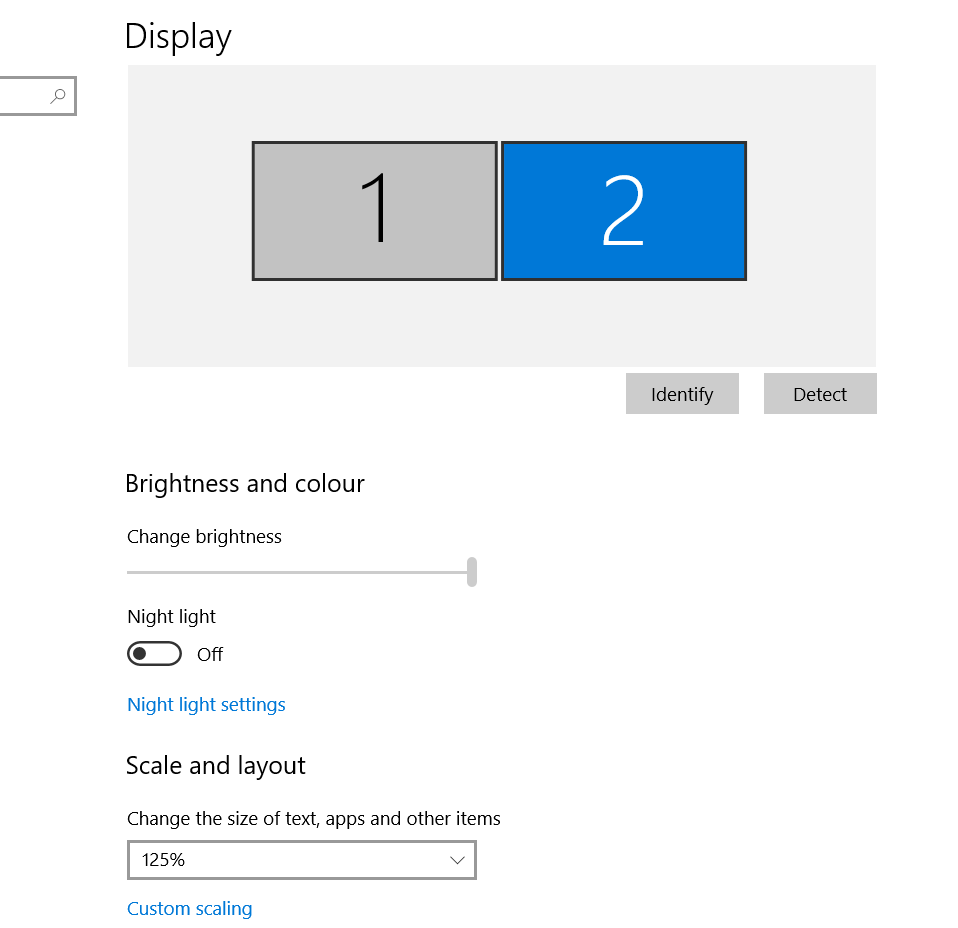
2019 12 31 update:
The above solution works by making things bigger I however found the following solution on Windows 10:
Find the app(Notepad++ for example), right click to bring up “Properties” on Windows, then change “High DPI Scaling override” to “System (Enhanced)”
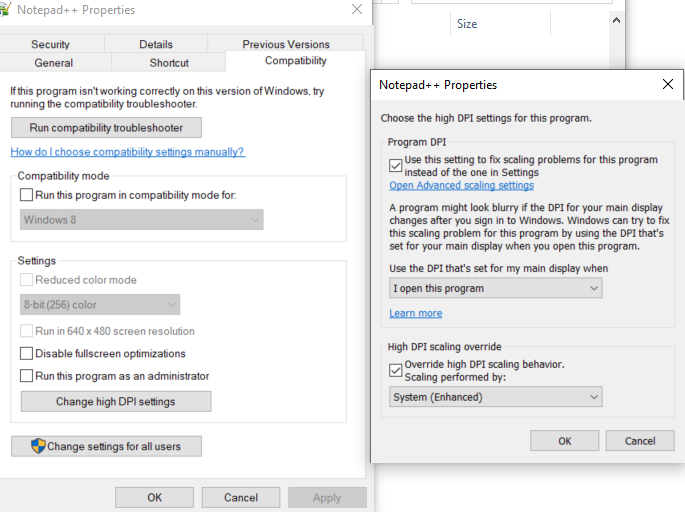
Also there might be application configuration that supports HDPI, for example Excel 365, “Optimize for best appearance”
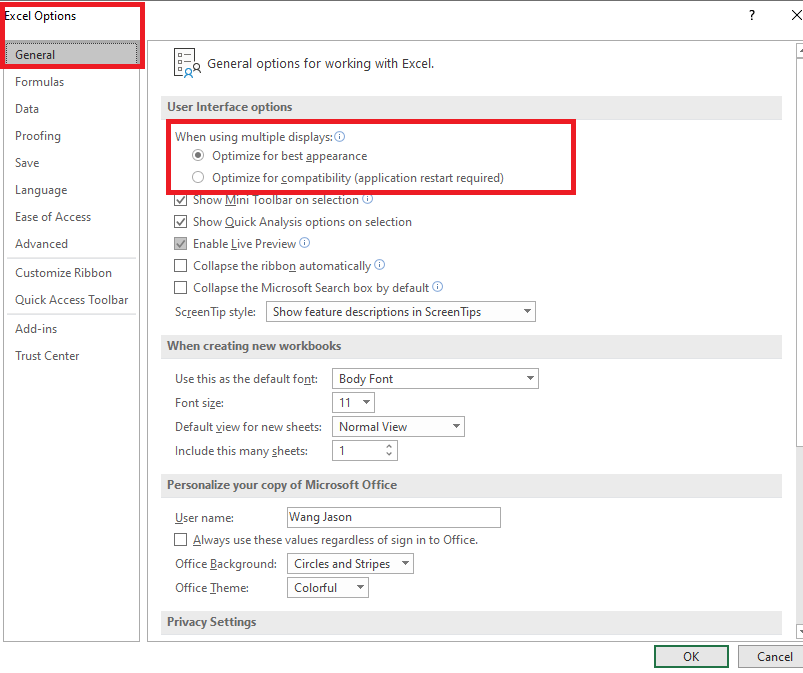
Some truly wonderful content on this web site , appreciate it for contribution.
How come the font become blurry?
don’t really know, it might be hardware issue but the font adjustment did the trick for me 🙂